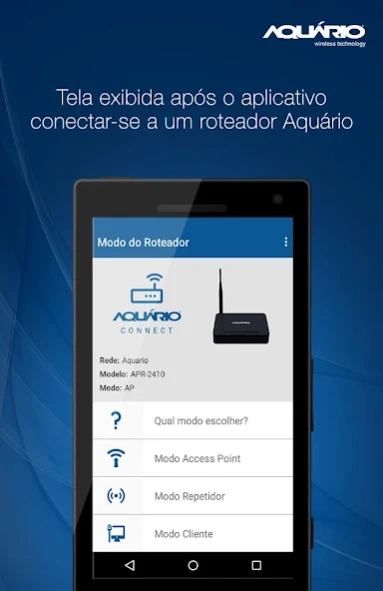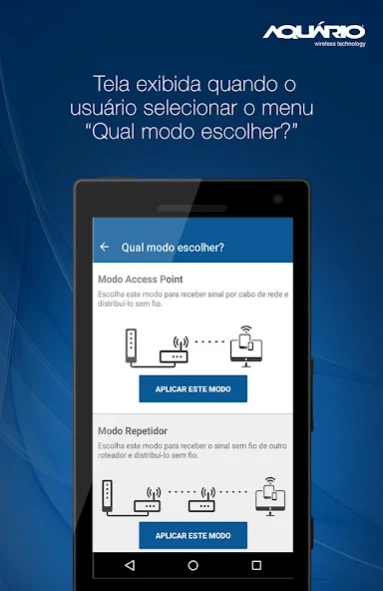Aquario Connect 1.0
Free Version
Publisher Description
Aquario Connect - Application that helps and facilitates the configuration of routers without Aquarius wire.
Configure your router Aquarium practical way!
Developed to facilitate the settings of Aquarius Router, the application has a simple and functional interface, allowing the user to make settings on your smartphone or tablet, there is no need PC or notebook.
★ How to use the Aquarium Connect? ★
• Connect the APR-2408 or APR-2410 into the outlet and wait 30 seconds.
• Open the application Aquarium Connect.
• Click "NEW ROUTER". The application will look for an Aquarius network.
• Now select the "MODE" as your environment.
• Click "SAVE". Ready your router is configured.
Obs .: The Aquarium Connect uses the default username and password (admin / aquarium), or if a user password has been changed the application will open a field to change.
★ ★ Operating Modes
• Access Point Mode: Switch to receive signal by network cable and distribute it wireless.
• Repeater Mode: Switch to receive the wireless signal from another router and distribute it wireless.
• Client Mode: Switch to receive the wireless signal and distribute it via network cable.
- In Access Point mode you can change the network name, password, hide SSID, client isolation, channel, IP, DHCP Server, Subnet Mask, Clone Mac Address, Primary and Secondary DNS *. In Client and Repeater modes the application will list the available networks and the field to enter the password.
★ ★ Reconfiguring a wireless network
1 - Connect your smartphone over the wireless network you want to reconfigure *.
2 - Open the Aquarium Connect application and wait for the application to read your settings.
3 - Make your changes and click "SAVE". Ready your router was reset.
* Resets only the AP mode. Recalling that should be a Wireless Router APR-2408 and / or APR-2410.
★ ★ Technical Information
• Access Point Mode: In this mode, the machine will receive the Internet signal via WAN port sharing for LAN and wireless ports. The WAN port will obtain an IP address automatically. The DHCP server will work generated in the range of 192.168.2.100 192.168.2.200 up (basic configuration).
• Repeater Mode: In this mode, the machine will extend the reach of a wireless network signal. The received signal is retransmitted and shared for the LAN and WAN ports. The network name (SSID) and access key will be retained. The DHCP server is disabled and the IP address to access the firmware will be 192.168.2.2.
• Client Mode: In this mode, the machine will receive the Internet signal wirelessly door, sharing for the WAN and LAN ports. The wireless door will obtain an IP address automatically. The DHCP server will work in the range of 192 168 200 100 192 168 200 200 up.
★ What are the requirements? ★
• Wireless Router APR-2408 and / or APR-2410.
• The Aquarium Connect is compatible with Android 4.x and 5.x systems
________________________________________
# For more information www.aquario.com.br #
________________________________________
About Aquario Connect
Aquario Connect is a free app for Android published in the System Maintenance list of apps, part of System Utilities.
The company that develops Aquario Connect is Aquario Wireless Technology. The latest version released by its developer is 1.0.
To install Aquario Connect on your Android device, just click the green Continue To App button above to start the installation process. The app is listed on our website since 2015-02-26 and was downloaded 1 times. We have already checked if the download link is safe, however for your own protection we recommend that you scan the downloaded app with your antivirus. Your antivirus may detect the Aquario Connect as malware as malware if the download link to br.com.aquario.aquariowizard is broken.
How to install Aquario Connect on your Android device:
- Click on the Continue To App button on our website. This will redirect you to Google Play.
- Once the Aquario Connect is shown in the Google Play listing of your Android device, you can start its download and installation. Tap on the Install button located below the search bar and to the right of the app icon.
- A pop-up window with the permissions required by Aquario Connect will be shown. Click on Accept to continue the process.
- Aquario Connect will be downloaded onto your device, displaying a progress. Once the download completes, the installation will start and you'll get a notification after the installation is finished.